All our e-books are completely free and free from advertising. You do not need to register or give an email address to download them - just choose the download format you prefer and click on the "Download" link to enjoy! These books are not to be sold, but may be freely distributed.
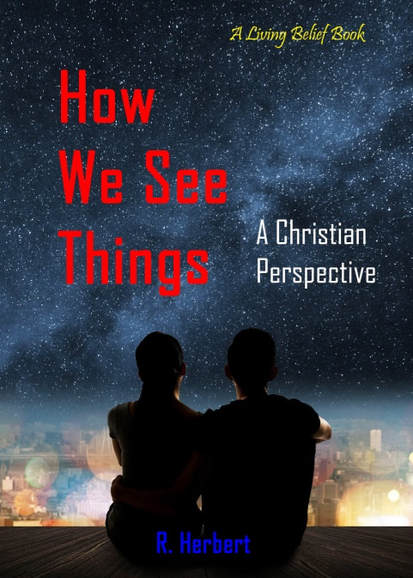
HOW WE SEE THINGS: A CHRISTIAN PERSPECTIVE By R. Herbert, Tactical Belief Books, 2016 ISBN 978-1-68419-061-4 How We See Things provides an unusual and perhaps unique look at the way we see physical things, ourselves, others and God – and shows that how we see things affects every aspect of our Christian lives! This easy to read book is suitable for personal growth or use as a devotional. Download the format of your choice at right: (see explanations of file types below, if needed). FORMAT OPTIONS PDF Format (Read on any computer or e-book reader). If your computer does not have ability to read PDF documents (most internet browsers can read this format), you can download a free PDF reader – Adobe Reader – from Adobe.com ePub Format (Read on most e-book readers and internet browsers). Some internet browsers may require an e-book Add-on such as the free EPUBReader for Firefox. Mobi Format (Read on some older e-book readers) If your e-book reader uses .mobi files, follow its user's guide for uploading to the device. |
| ||||||||||||||||||